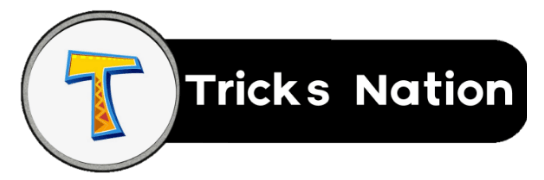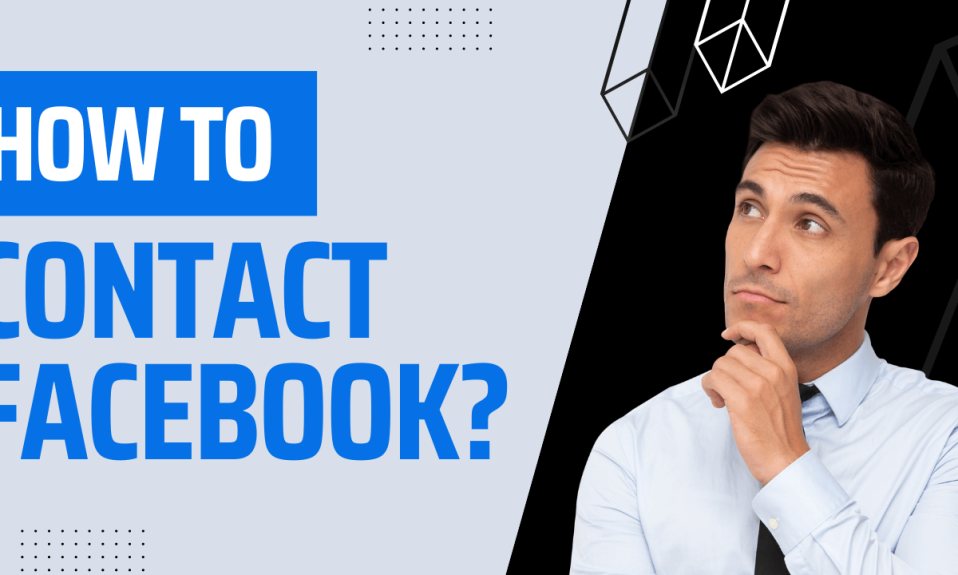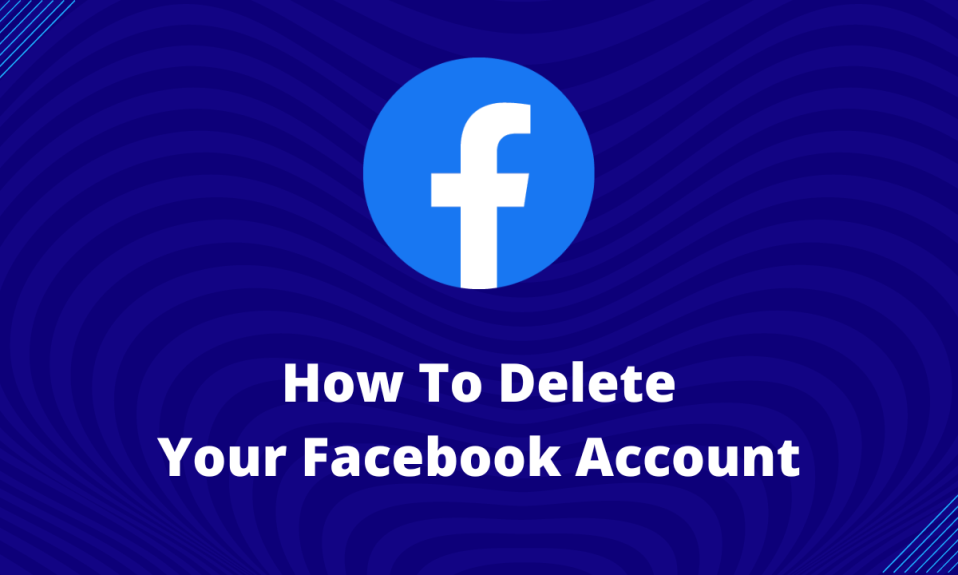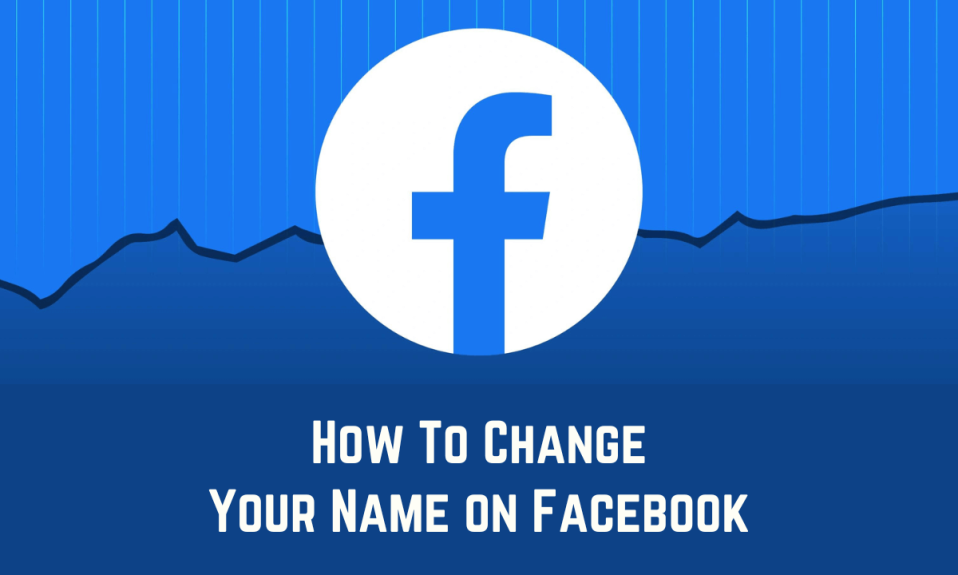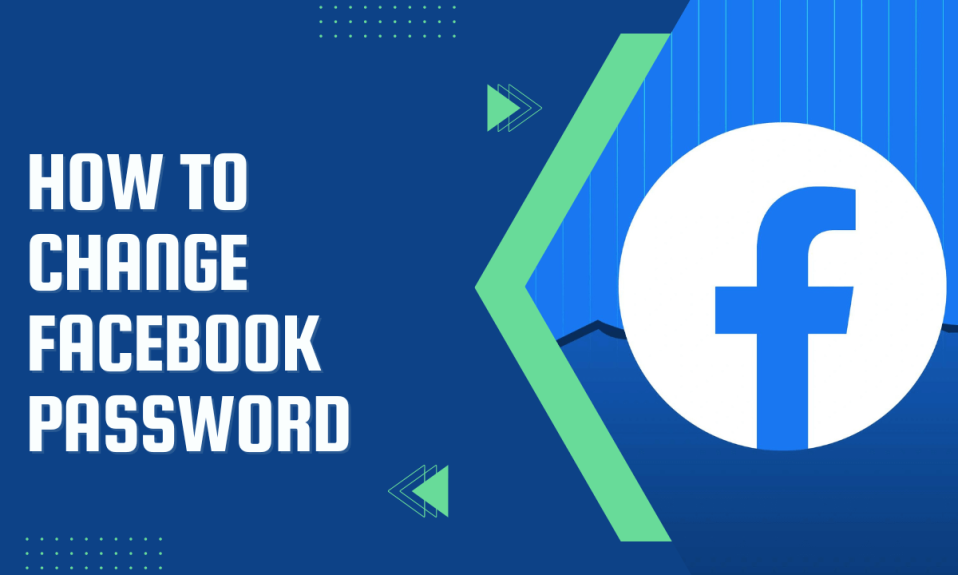Facebook is one of the leading social media networks where people share pictures, post, and communicate with each other. Facebook always tries to add new features to engage users. The profile locking feature is something new that Facebook integrated. Don’t you know How to Lock & Unlock Your Facebook Profile? In this post, we’ll cover everything regarding this.
Sometimes, you don’t want to share your photos with an unknown person. Here, the profile lock features seem useful. Stalkers can’t view your photos as well as your personal information. If you want to lock your profile, then keep reading the post.
What happens when you lock your Facebook Profile?
A locked Facebook Profile surely offers some benefits. You can check the list below to learn more about the feature.
- This new Facebook feature prevents users not on your friend list from viewing your profile information.
- If you lock your profile, he will not be able to download or see your profile or cover photo. However, users can see a low-resolution image.
- A locked profile also restricts other users from seeing your timeline photos.
- If you have put a story on your profile, they can’t view that too.
- After turning this lock feature on, your previous public posts will automatically be set to friends.
- Friends need your permission before tagging you in a post or a story.
- You’ll get to review the post on your timelines if someone shares anything.
- Although almost everything is locked, Users will still get to see a small portion of your About info.
If you lock your Facebook Profile, people will still be able to send you friend requests, and once you accept the request, they will be able to view all of your profile photos and information.
Now, you know the use of profile locking features. Now, let’s learn How to Lock & Unlock Your Facebook Profile.
How to Lock Your Facebook Profile?
Facebook is available on two different platforms. You can either access it from the app or the website. No matter what you use. We’ll see the process of locking profiles on both platforms.
Lock Facebook Profile Through Website:
If you normally use Facebook through the website, you can easily lock your Facebook profile. The steps are pretty straightforward, but you may face problems if you haven’t done this before. So, follow these steps:
- Go to facebook.com
- Log in to your account using your Facebook account credentials.
- Then click on your profile photo located in the top right corner.
- Click on your name to enter your profile.
- Then click on the three dots under the edit profile button.
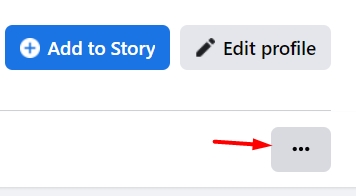
- Choose the Lock Profile option from the menu.
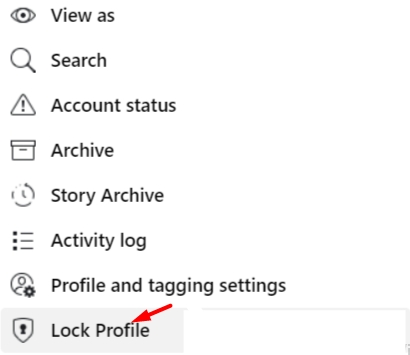
- Again click on Lock Your Profile.
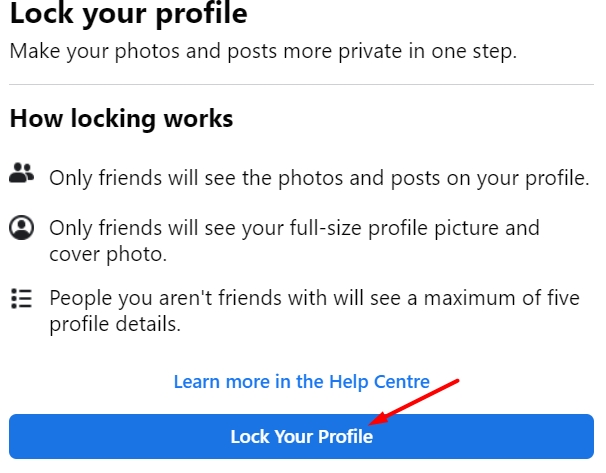
- A pop-up will appear on your screen notifying You Locked Your Profile; click OK, and your Facebook profile will be locked.
Lock Facebook Profile Through App:
Whether you use the Facebook app on your iPhone or Android doesn’t matter. The process of locking a Facebook profile is the same and as follows:
- Open your Facebook app and log in to your account.
- Then go to your profile page by clicking on the three lines in the right corner and your name.
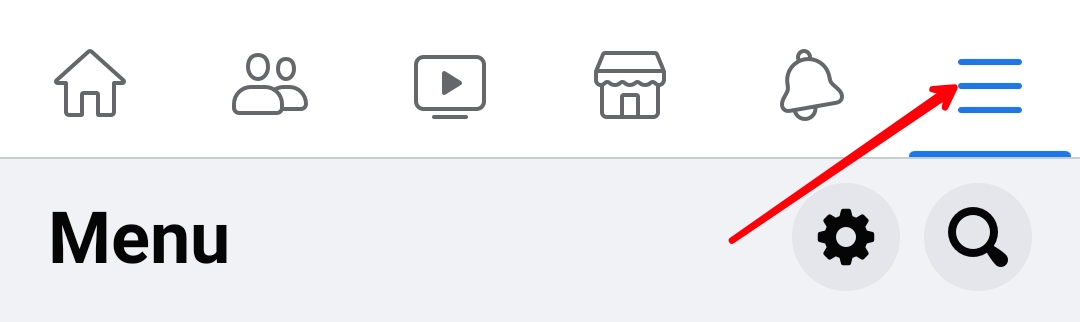
- Now, click on the three dots.
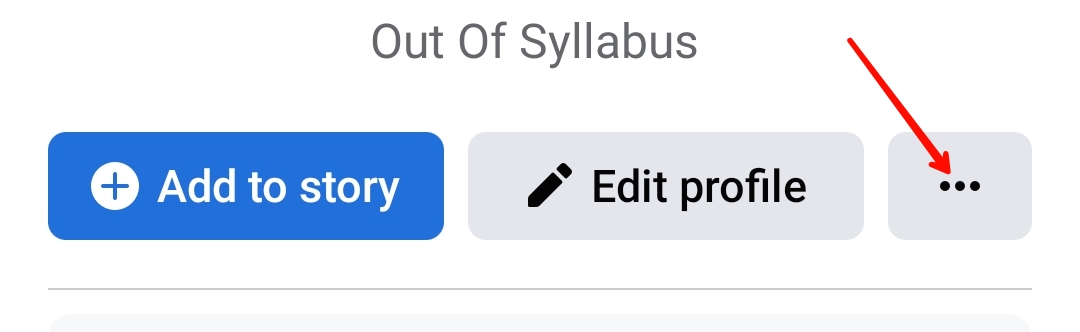
- Then click on Lock profile.
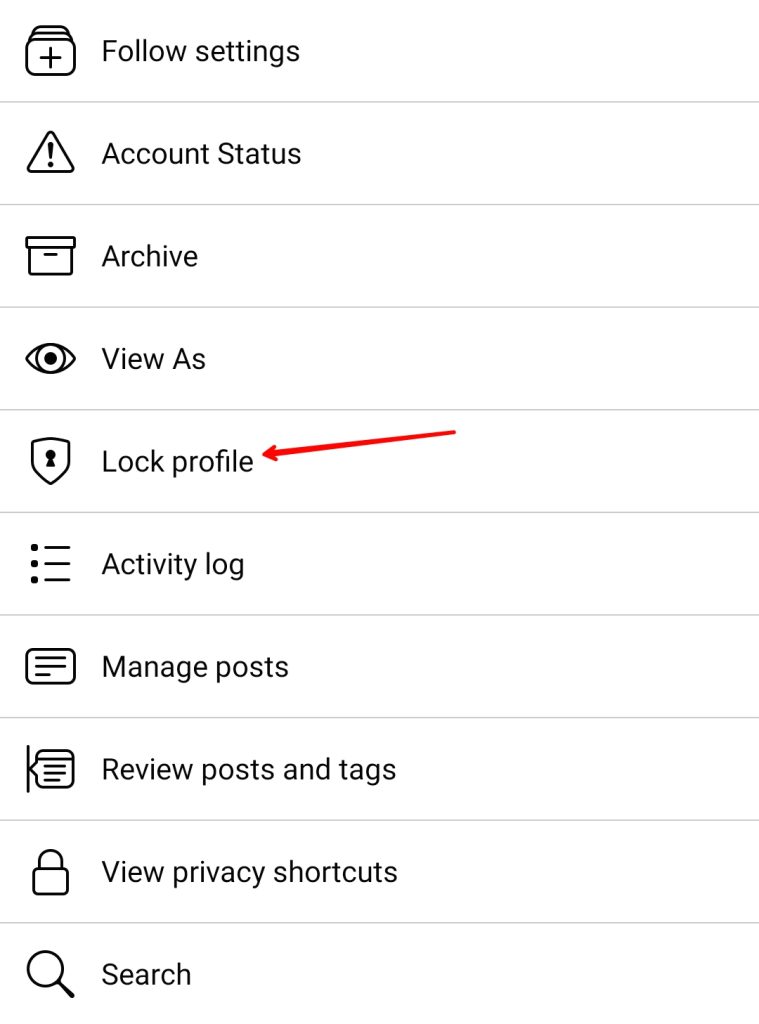
- Finally, click on Lock your profile.
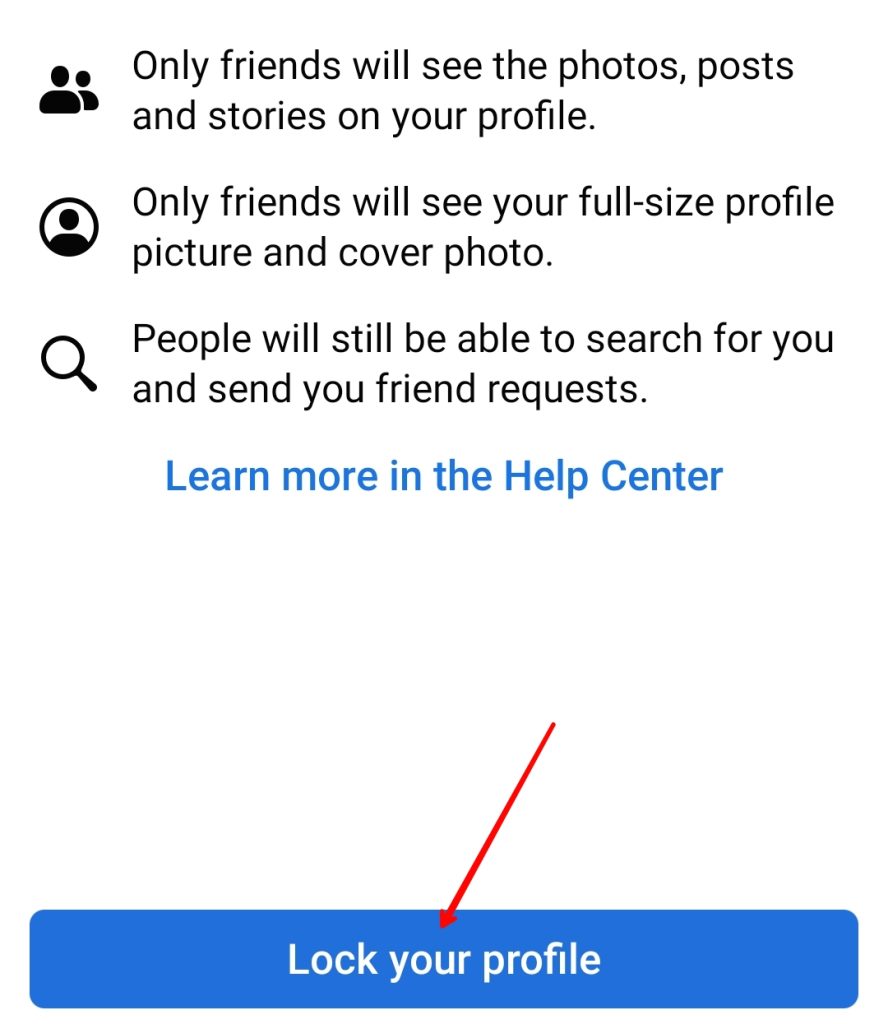
- A message will popped-up saying You Locked Your Profile; click OK.
Lock Facebook Account From Settings:
It might be possible that you cannot find the lock profile button on the app or website—different app versions and compatibility cause this issue. Don’t worry; I got your back, and I’ll share the process of locking your Facebook Profile from settings.
The same settings apply on Android as well as on iPhone. You can also follow the same steps from the website.
- Open your Facebook App and click on the three dots in the top right corner. Click on your Photo if you are using the web.
- Scroll down a bit, and you’ll see an option Settings & Privacy; click on that.
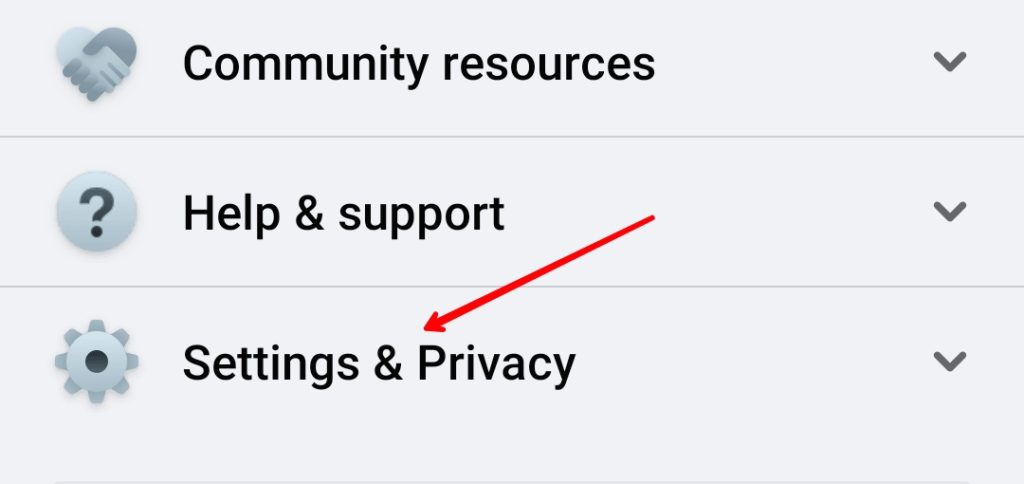
- Under Profile, you’ll see Profile settings; tap on that.
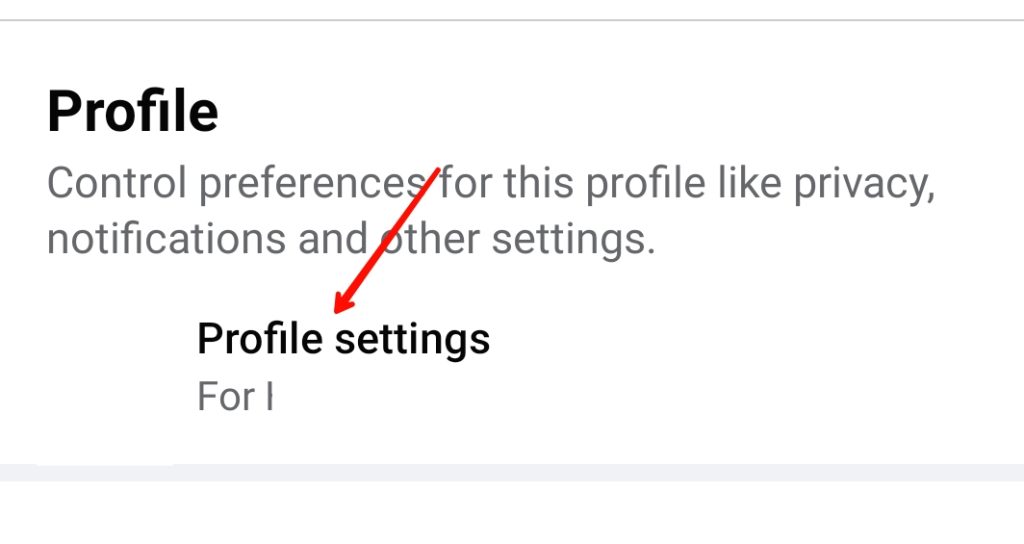
- You’ll get to see many options there. Simply click on Profile Locking.
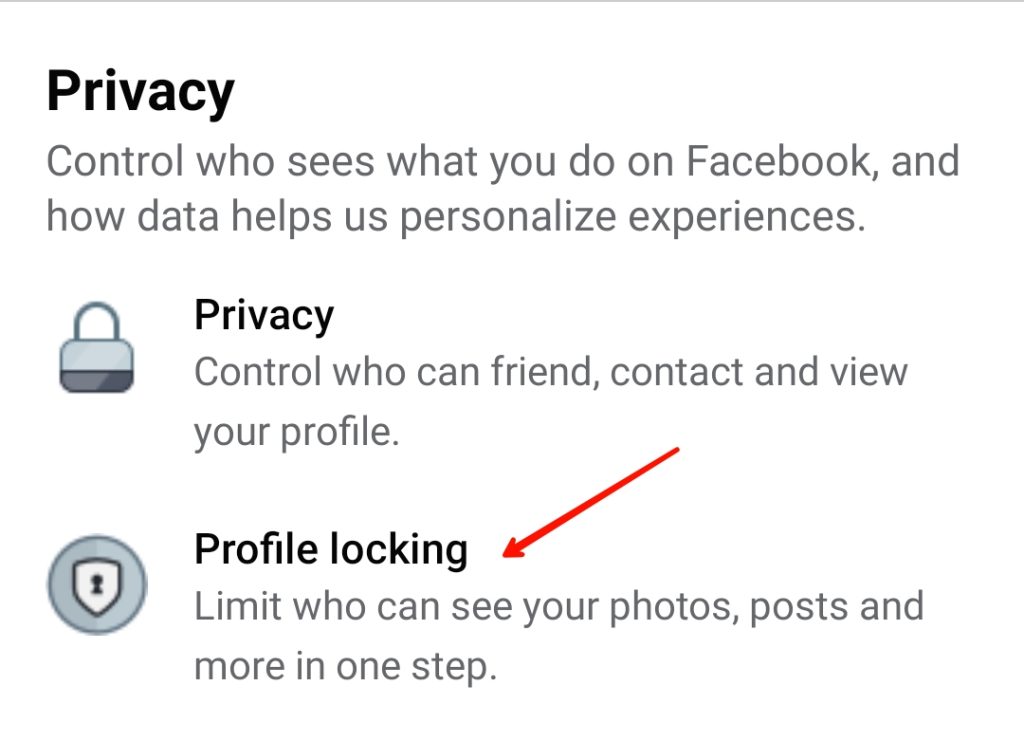
- Now, click on Lock Your Profile.
- Tap OK, and your Facebook profile will be locked.
How to Unlock Your Facebook Profile?
You have now learned to lock your Facebook Profile. In the future, if you want to unlock your profile, then you can follow the below steps.
The steps to unlock Facebook Profile are almost identical in the app and website.
- Log in to the Facebook website or App.
- Go to your profile section by clicking on the three lines on your mobile or clicking your profile photo on the website.
- Click on the three dots, and you’ll get the option to unblock your Facebook profile.
FAQs:
The profile locking features have not been rolled out in every country. The option will not be available if you belong to any of those countries. If it is available in your country and you are still not getting this option, you can try modifying the privacy settings.
To lock your Facebook profile on your iPhone, go to your Profile>click the three dots>Lock Profile>Lock Your Profile>Tap OK. Your Facebook Profile is now locked on your iPhone.
Facebook doesn’t provide any option to private your Facebook account with one click. But you can do that manually. First, go to Settings & Privacy in your Facebook app. Click on Profile Settings>Privacy>Change all the settings to Only Me. Making privacy settings to Only Me will prevent your future posts from getting Public.
Conclusion:
This post was on the complete information on How to Lock & Unlock Your Facebook Profile. We discussed the importance of the profile lock feature and locking our Facebook profiles through the website and app. I hope you have successfully locked your profile. Still, if you have any questions in your mind, drop them down in the comments, and I’ll try to help you out.