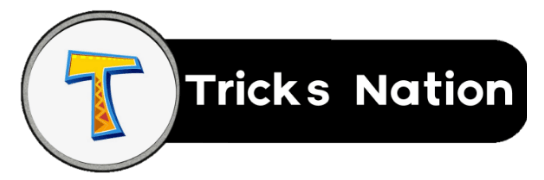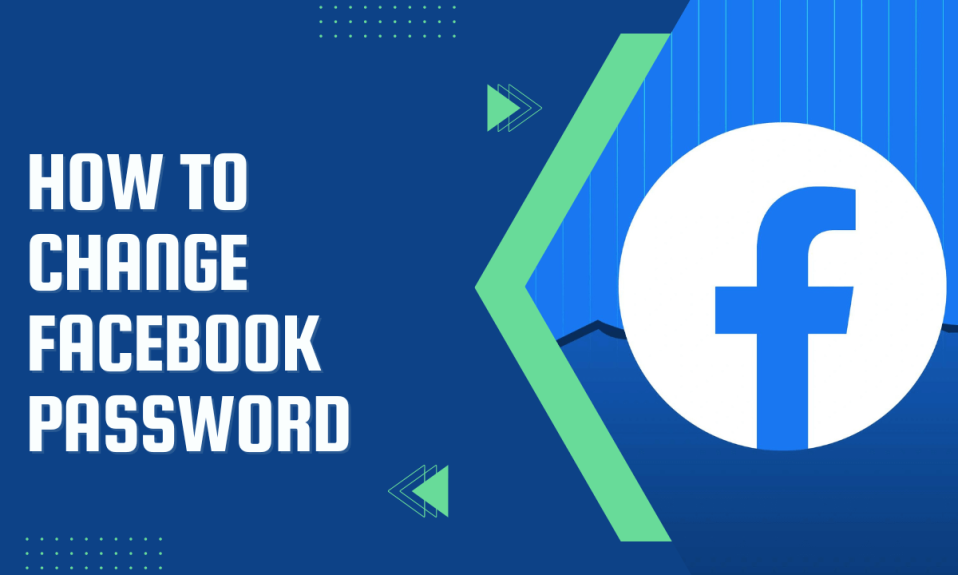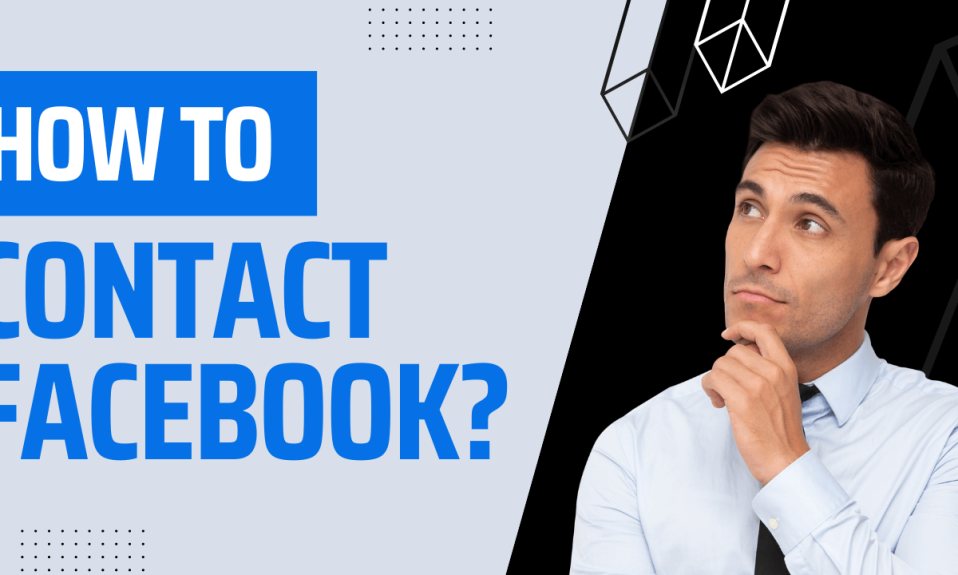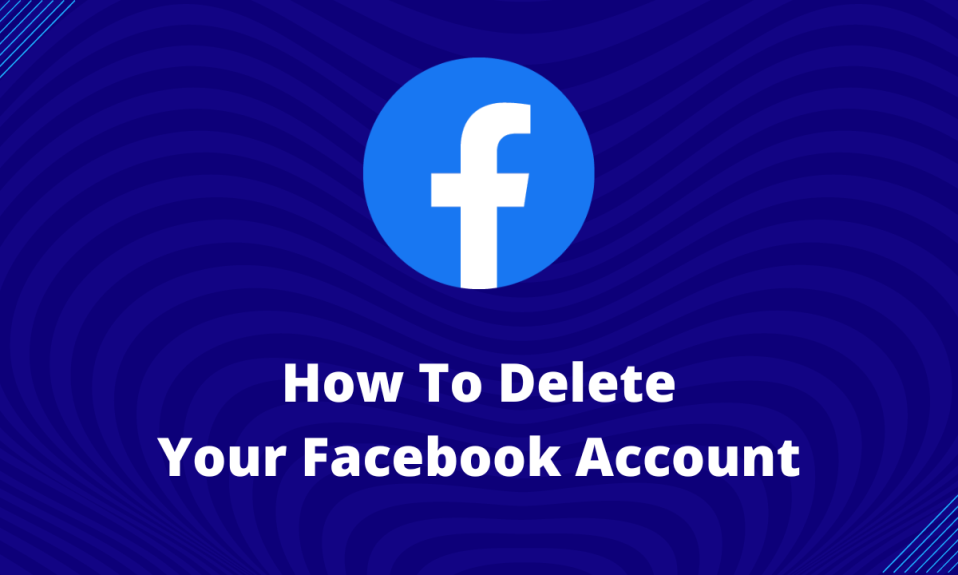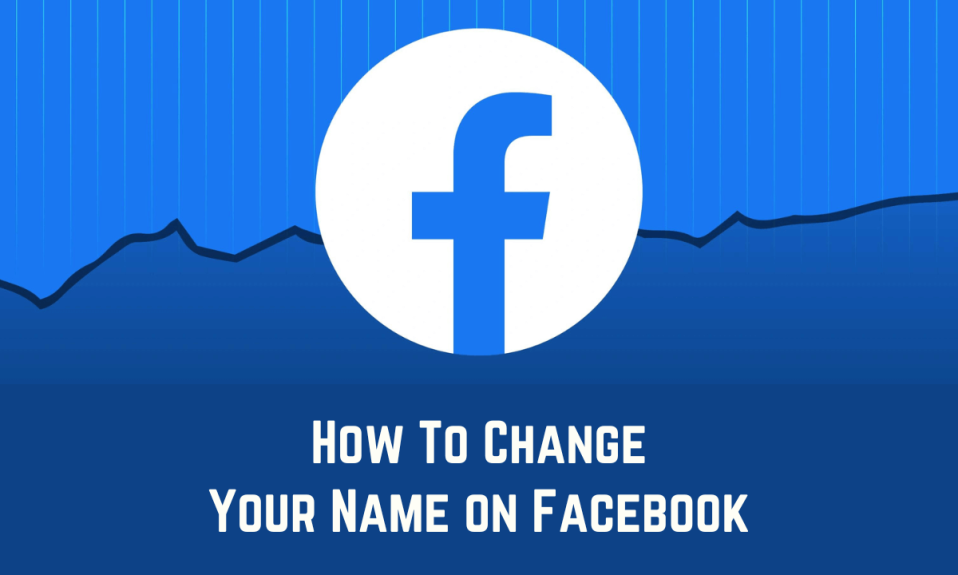To create a Facebook account, you need a phone number/email, and password. Sometimes, we forget or want to change the password but don’t know the steps. So, to help you with this, I’ll guide you through the How To Change Facebook Password process.
Password adds a layer of Security to your Facebook account. Changing the Facebook password frequently keeps your account safe. Although there are no restrictions on the pattern of the password, I suggest you use a tough password that includes numbers, letters, and special characters.
How To Change Facebook Password?
The process of changing your Facebook password is straightforward. But, if you haven’t done this before, you may face problems. I suggest you follow the below methods carefully to change your Facebook password without any error.
You can change your Facebook Password using the web and the App. Whatever you use, you’ll get help from the post.
How To Change Facebook Password Through The Web?
If you use the web to surf Facebook, you can change your password. The process of changing the password is easy and as follows:
- Open https://www.facebook.com/ and log in to your Facebook account.
- Then click on your profile photo visible in the top right corner.
- Click Settings and Privacy.
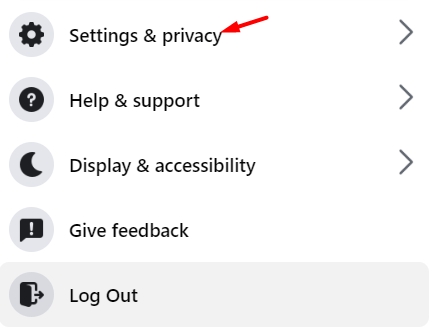
- Then click Settings.
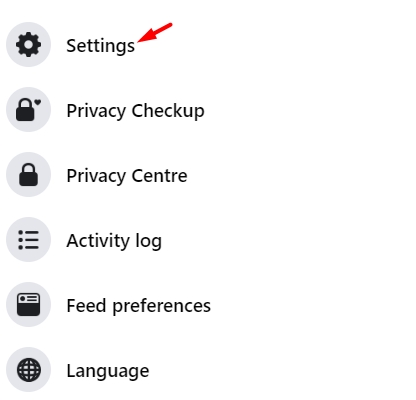
- Now click Security and login.
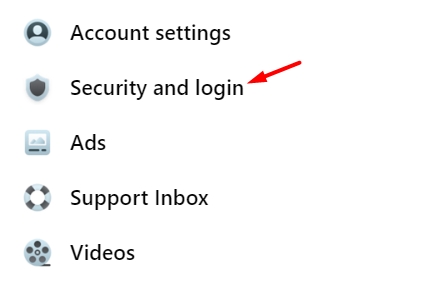
- Then click Edit; you can see the button beside Change Password.

- Enter your current password in the first box, then enter the new password and re-type the password in the third box.
- After entering all the details correctly, click save changes.
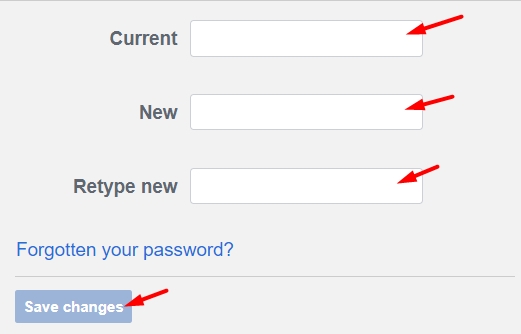
How To Change Facebook Password Through The Mobile App?
You can also change your Facebook Password through the mobile App. Follow the steps below to do that:
- Open the Facebook app and log in to your account.
- Click the three lines located in the top right.
- Click Settings and Privacy.
- Tap Settings.
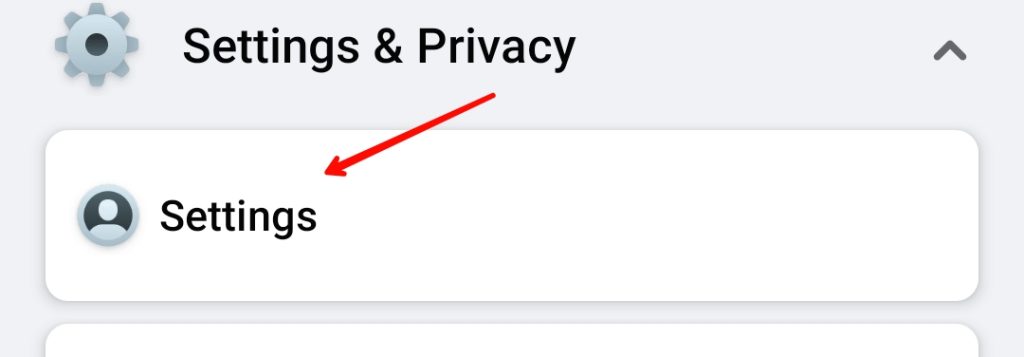
- Click on Security and login.
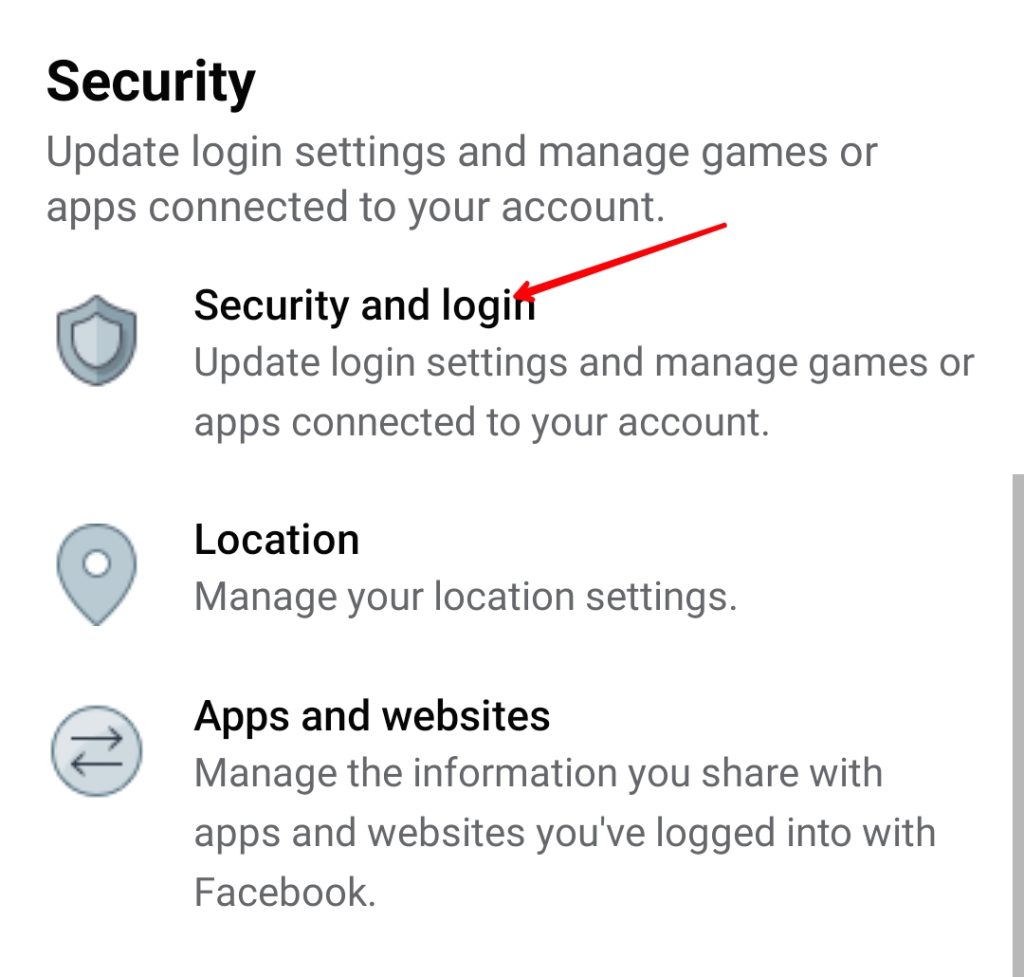
- Then click on Change password.
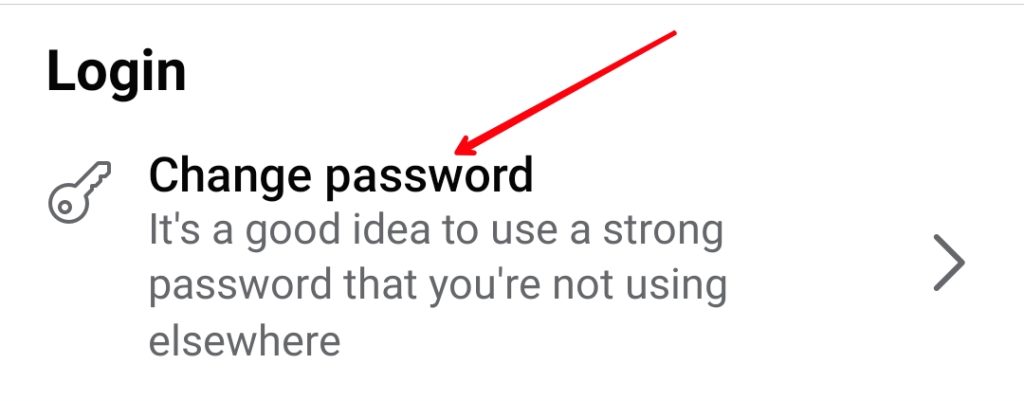
- Enter your current Facebook password followed by a New password.
- After entering all the details, tap Update password.
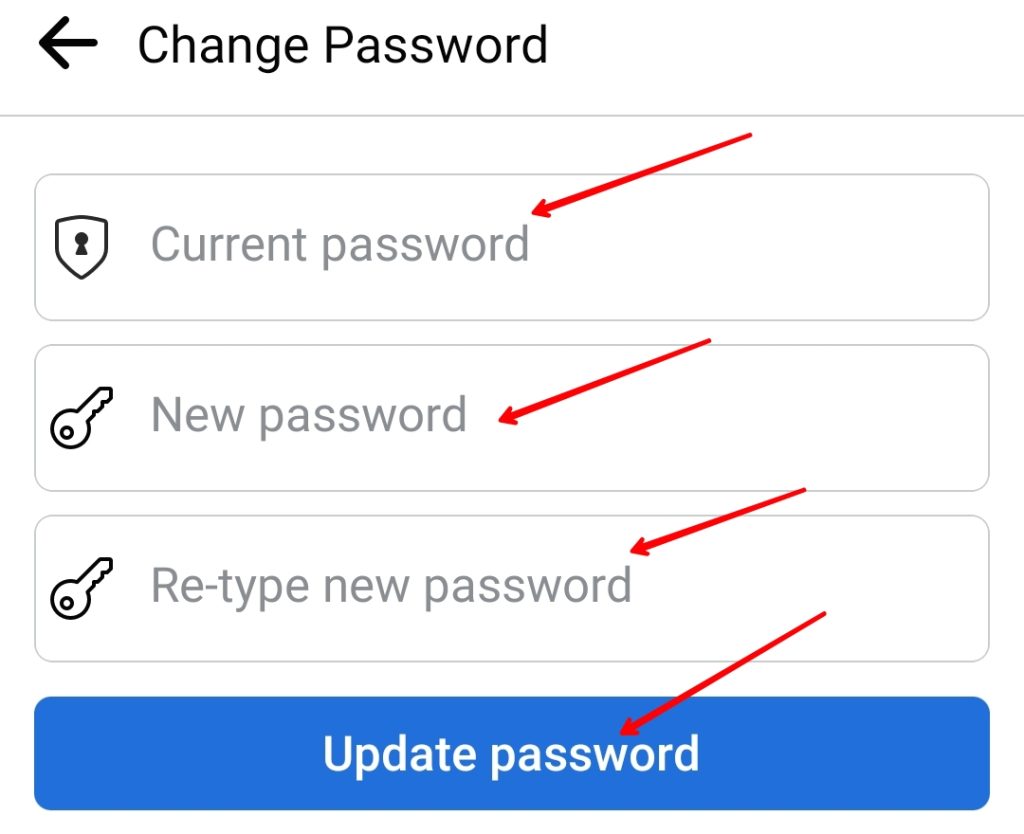
How to Reset a Forgotten password?
If you have forgotten your Facebook password, you’ll be unable to change your Facebook password using the above method. So, first, you need to recover your password.
Ensure you access the email or phone number linked to your Facebook account.
You can change your Facebook password by following methods:
Through the Web:
There are two ways to recover your Facebook password through the web.
By Logging Out: For this,
- log out of your Facebook account. You can click your profile photo, then click on log out.
- You will get an option “Forgotten your password?” click on that.
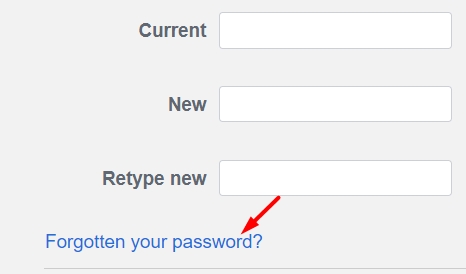
- Enter your name/email/phone number to find your account.
- You’ll receive an OTP on your email or phone, enter that to verify your identity and then enter a new password.
Without Logging Out: You can recover your Facebook Password without logging out.
For this,
- Go to Settings & Privacy>Settings>Security and login>Click Edit beside change password option>Click on Forgot password.
- Now select the option you want to receive the OTP and click continue. On the next screen, enter your OTP and a new password.
Through the App:
If you want to use the Mobile App to recover the password; then you can by following steps:
By Logging Out:
- Log out of your Facebook mobile app.
- Click on Forgot password?
- Enter your email/phone and let Facebook find your account. Select your account and choose the method of receiving the OTP.
- Enter the OTP on the next screen and a new password.
Without Logging Out: You can recover your forgotten Facebook password without logging out. For this, follow these steps:
- Click the three lines on the Facebook app>Settings & privacy>Settings>Security and login>Change password.
- You will get an option to Forget the password; click on that.
- Select your mobile number or email and click continue.
- On the next screen, enter the OTP you received.
- Enter a new password for your Facebook profile.
Conclusion:
So, your question about How To Change your Facebook Password has been answered. We also discussed the process of resetting a forgotten password. I hope you found this article helpful; share it with your friends to help them change their Facebook Password. Thank you for reading the post, have a good day!