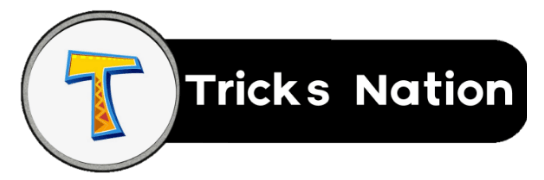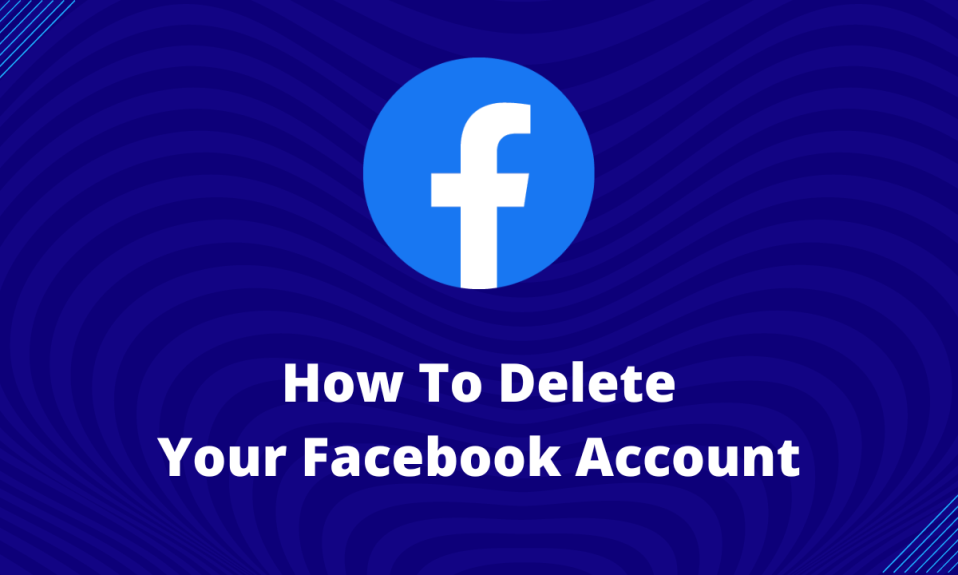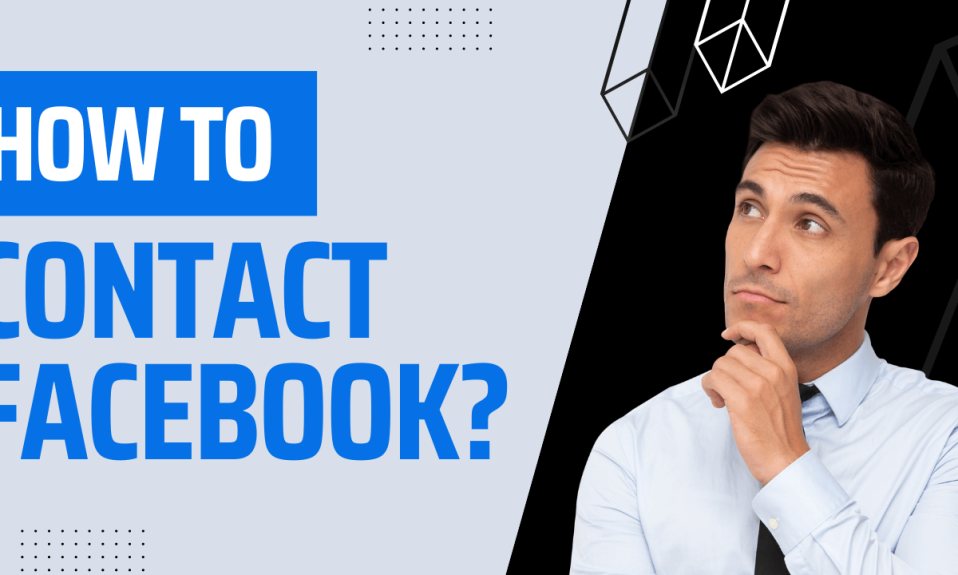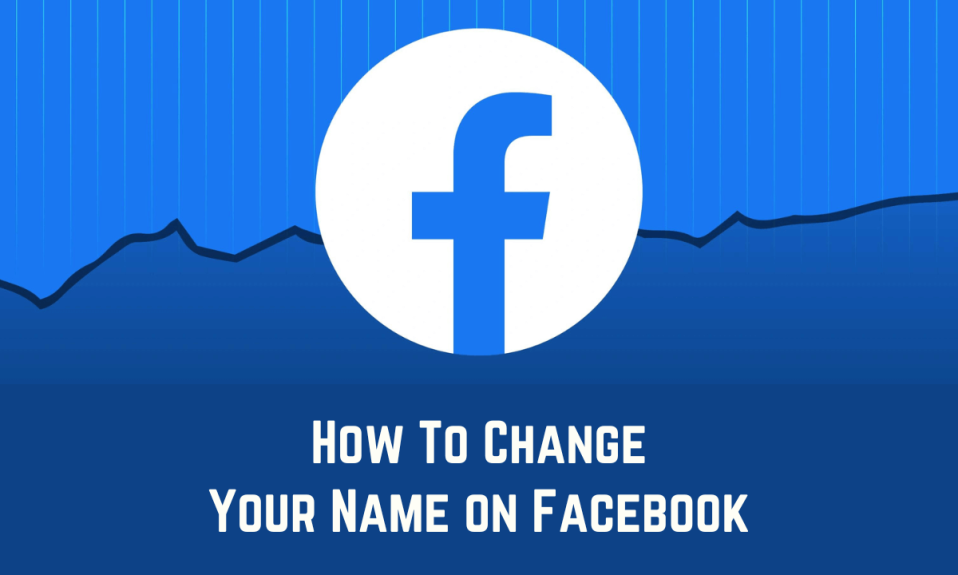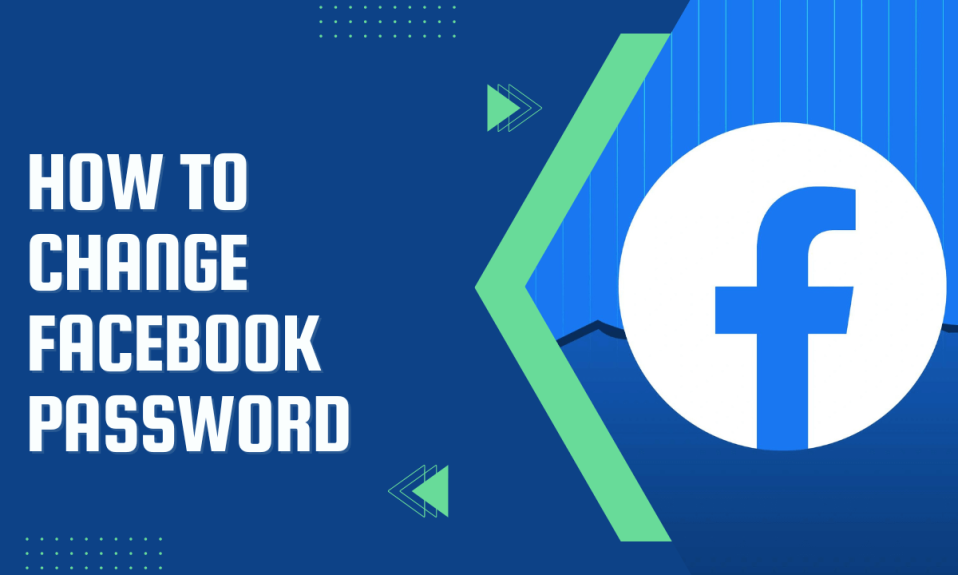Facebook is the largest social media platform, with half of the entire earth’s population on it. It offers some cool features to engage users on the platform. Although, users need to delete their Facebook account for various reasons. If you also want to delete your Facebook account and don’t know the method, then you are at the right place. In this post, I will guide you through How to delete a Facebook account.
If you delete your Facebook account, then it gets removed from Facebook’s server permanently. You can’t access your Facebook account in the future once it gets deleted. If you want a break from Facebook, you can deactivate your account. The process of deactivation is also mentioned below.
What happens when you delete your account?
When you permanently delete your Facebook account, the following things happen:
- You can’t recover your Facebook account in the future.
- Facebook will delete everything you posted.
- You can’t use messenger either.
- You can’t use Facebook login in other apps.
- Although, the message you sent to your friends will be visible to them.
How To Delete Facebook Account?
We don’t need to delete the Facebook account often. So, it is pretty uncommon. But, the steps of doing that are straightforward. You can delete your Facebook account with just a few clicks.
Facebook has two platforms to access your account; one is the website, and the other one is the app. You can delete your Facebook account from both platforms. Let’s see how.
How To Delete Facebook Account through the web?
If you use Facebook from the web and want to delete your account, then you can do that by following these steps:
- Go to https://www.facebook.com/ and log in to your account.
- You’ll see your profile photo in the top right corner; click on that.
- Tap Settings & Privacy.
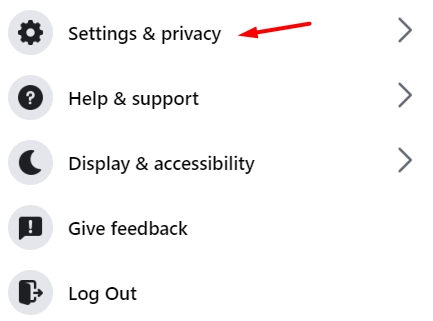
4. Then click Settings.
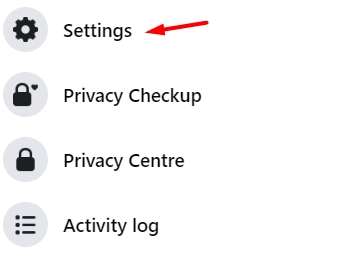
- You’ll see Privacy on the left side; click on that.
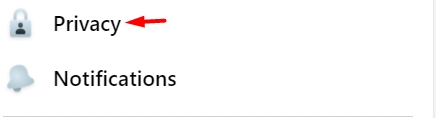
5. Then click Your Facebook Information.
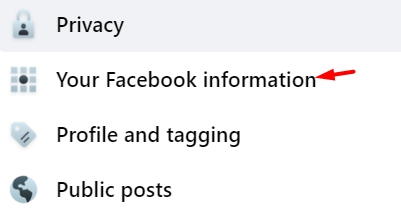
6. Now click on Deactivation and deletion.

7. Select Delete account and then click Continue to account deletion.
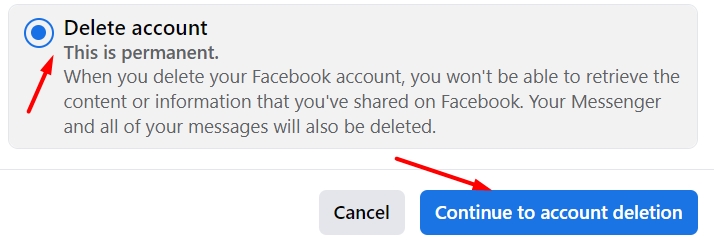
8. Scroll down and click Delete Account.
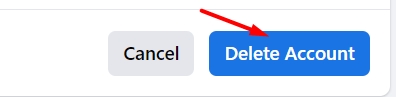
9. Facebook will ask for your password, enter that and click Continue.
How To Facebook Account through the Mobile app?
People normally use the Facebook mobile app. It is more convenient and easy to use. If you want to delete your Facebook account through the mobile app, then you can do that by following the below steps:
- Log in to your Facebook account through the app and click the three lines.
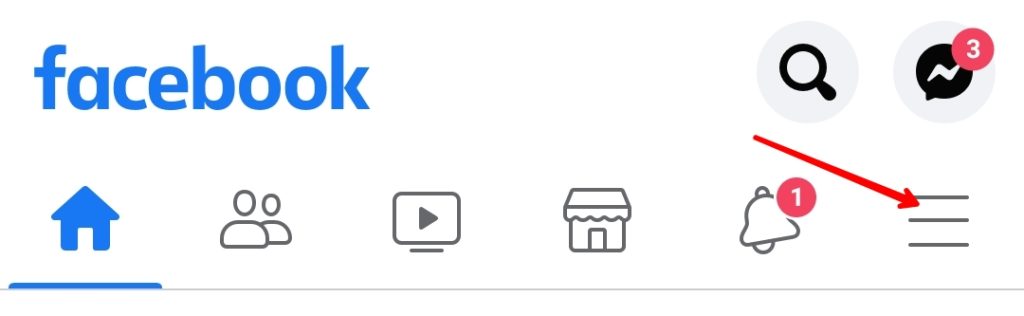
2. Scroll down to the bottom and click Settings & Privacy.
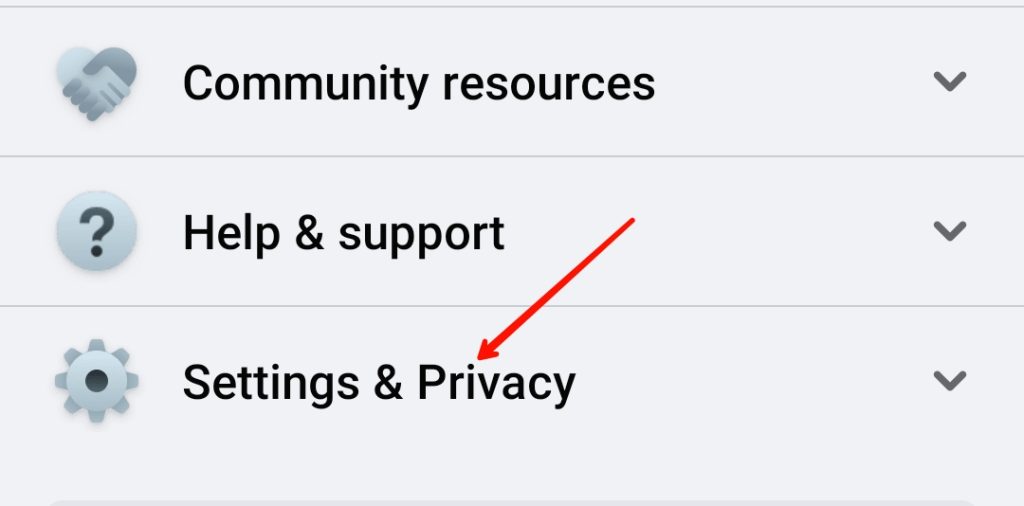
3. Click Settings.
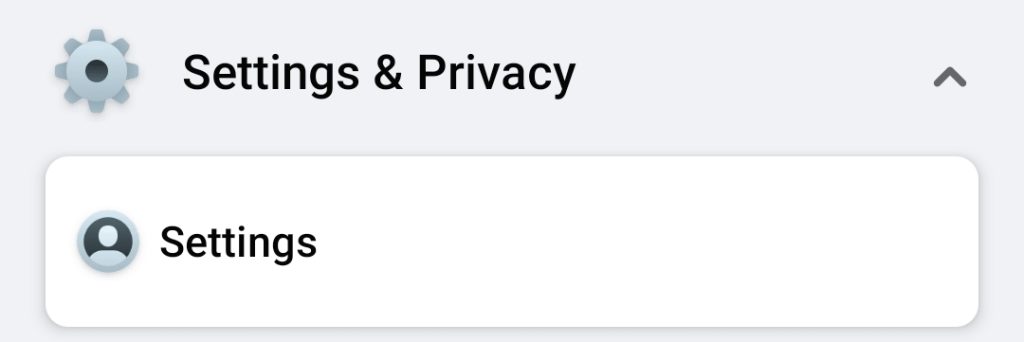
4. Then under the Account section, you’ll see Access and Control; click that.
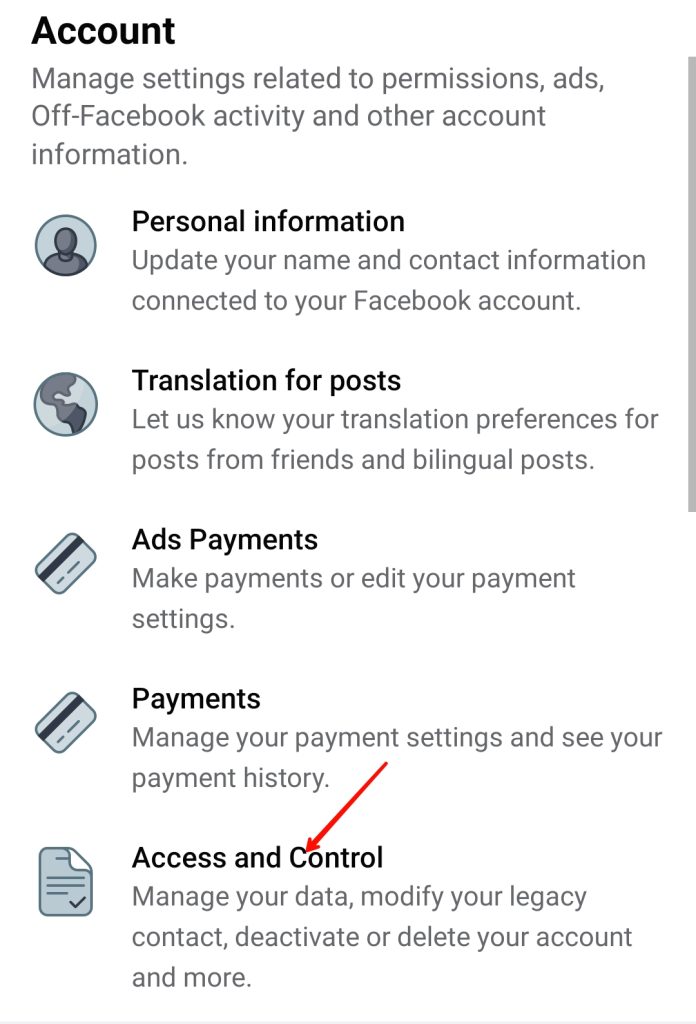
5. Tap on Deactivation and deletion.
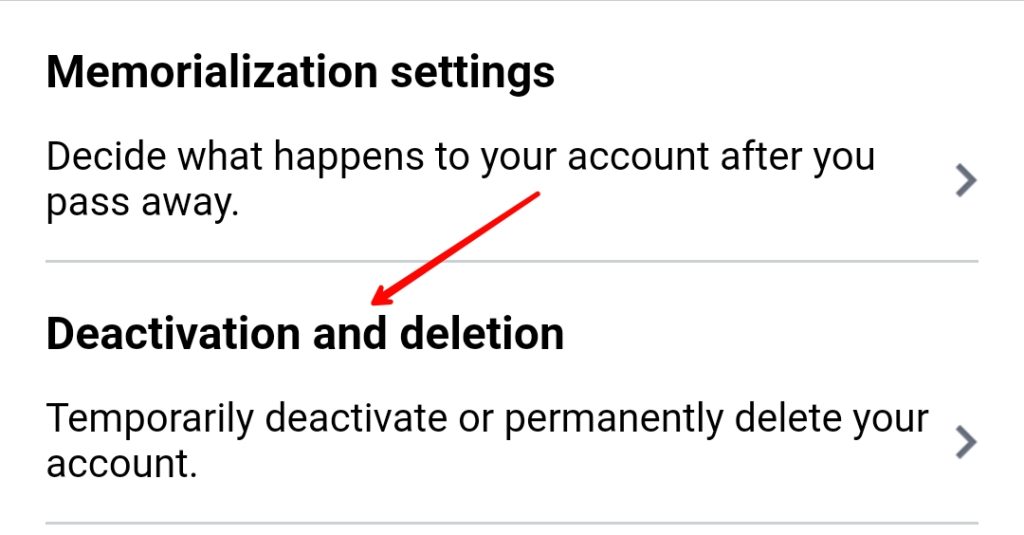
6. Then choose the Delete account option; then click on Continue to account deletion.

7. Select any reasons listed there and click on Continue to account deletion.
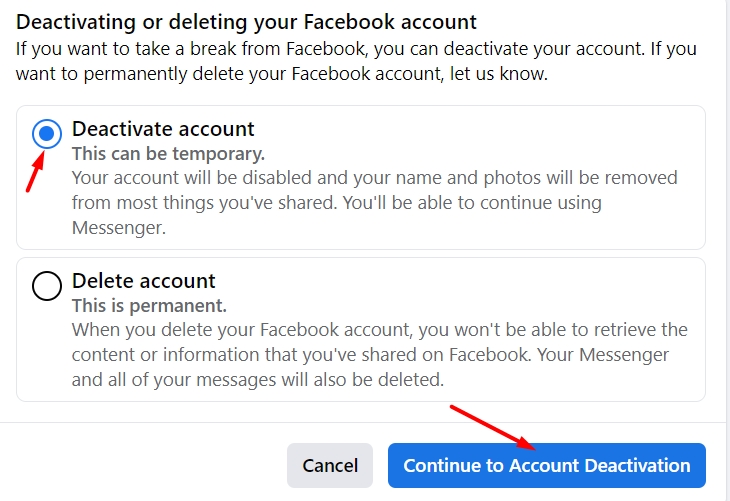
8. On the next screen, enter your Facebook password and click Continue.
Deactivate Your Facebook account instead
If you need a break from Facebook, then you can deactivate your Facebook account instead of deleting it. The deactivation is temporary, and you can recover your account whenever possible.
Deactivation is better than deletion in certain ways. You can check the list below to know more about the deletion.
- Facebook users can’t find your profile.
- Everything you posted on Facebook will be intact.
- You will be able to use messenger. Your friends will be able to see your profile photos in chat heads.
- You can retrieve your Facebook account whenever you want.
- You can use Facebook login in other apps.
How to deactivate your Facebook account?
If you want to deactivate your Facebook account temporarily, then you can follow the below steps to do that:
Deactivate from Browser:
You can follow the steps below to deactivate your Facebook account from a browser easily:
- Login to your account>Click your profile picture>Settings and privacy>Settings>Privacy>Your Facebook information>Deactivation and deletion.
- Then select Deactivate Account and click on Continue to Account Deactivation. [15]
- Facebook will instruct you on further steps.
Deactivate from App:
If you want to deactivate your Facebook account from the app, you can follow the steps:
- Log in to your Facebook app>click the three lines>Settings & Privacy>Settings>Personal and account information>Account ownership and control>Deactivation and deletion.
- Select Deactivate account and tap on Continue to account deactivation.
- Enter your Facebook password, and Facebook will deactivate your account.
How do you Reactivate your a deactivated Facebook account?
If you deactivated your account and now have made up your mind again to reactivate your account, then you can do that easily. You just need access to the email address or phone number linked with your Facebook account. Open Facebook on the web or the app and log in to your account to reactivate your Facebook account.
How to cancel my account deletion?
You can’t recover your account if you did the account deletion process more than 30 days ago. Facebook deletes all the information related to your account automatically after 30 days. If you try re-accessing your account, you need to within 30 days. Once the account gets deleted, it is not accessible to other people on Facebook.
To cancel the deletion process, Log in to your Facebook account and click Cancel Deletion.
FAQs
No, Facebook doesn’t send notifications to your friends when you deactivate your account. So, your friends will not know if you delete your Facebook account.
That completely depends on you. If you delete your account, you cannot come back; on the other hand, deactivation gives you the flexibility to return anytime.
Facebook only deletes messages from your end. But your friends will always be able to see the messages you send them.
Conclusion
In this post, we discussed How to delete facebook account. We also discussed the process of deactivating a Facebook account. I hope you successfully deleted your Facebook account after reading the post. If you still have any questions in your mind, feel free to ask in the comments; I’ll try to help you out. You can also share the post with your Friends to help them delete their accounts.