Hey, Guys, we are back with a fantastic trick that is called “Bypass Google Drive Quota Exceeded” so if you are looking for a method to download quota exceeded files from google drive then you are in the right place in this post I will tell you how to bypass Google Drive download limit for shared files.
We all know google drive is no. 1 cloud storage site you can upload and share your files with family, friends, or everyone you want. But wait when you get high traffic in your uploaded files then for stopping abuse google will add a lock that prevents your files from downloading. When google locks your file, you get the below message.
[su_note note_color=”#df1e26″ text_color=”#ffffff”]Sorry, you can’t view or download this file at this time.
Too many users have viewed or downloaded this file recently.[/su_note]
This lock is temporary sometimes its removed in a few hours and sometimes it will take 1 or more days there is no fixed time. If you are also facing this issue with your files, then don’t worry. I am here to help you follow this post method that given below.
Fix Google Drive Download Limit (Download Quota Exceeded)
So here I am going to tell you how to download google drive quota exceeded files step by step with images.
1. First of all, you need to open that file URL in your browser that you want to download now you need to do some changes in this URL that are mentioned below.
You need to replace uc?id with open?id see example below.
[su_note note_color=”#58df1e” text_color=”#ffffff”]
Original link:
https://drive.google.com/uc?id=example
Edited Link:
https://drive.google.com/open?id=example
[/su_note]
2. after editing URL refresh the page and click on Add To Drive Button.
3. Now open your google drive and navigate to your file that you want to download. After reaching to file right click on this then click on make a copy option.
4. after making a copy of the file, right click on copied file then click on download option. Done! Now your file starts downloading.
At Last”
So, guys, I hope you enjoyed this post and downloaded your google drive quota exceeded file in just 4 steps, then please share this post and don’t forget to leave a comment.
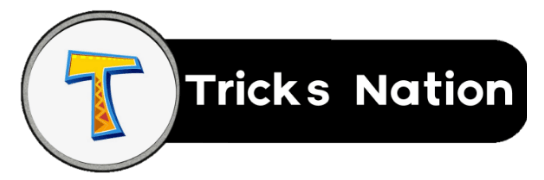
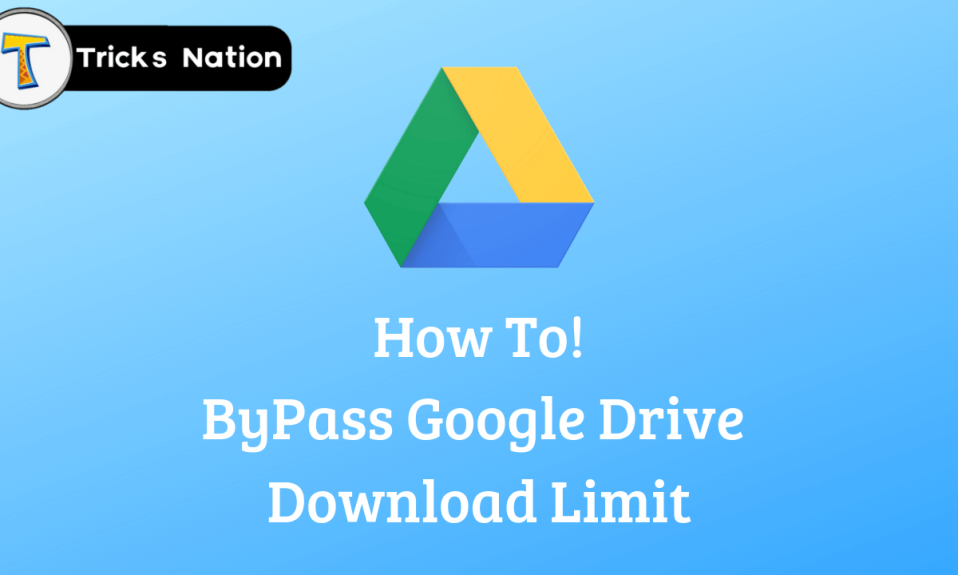
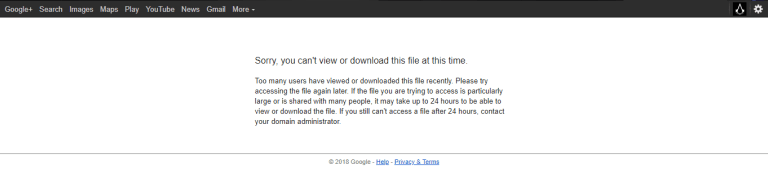
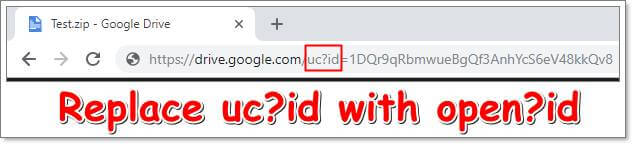
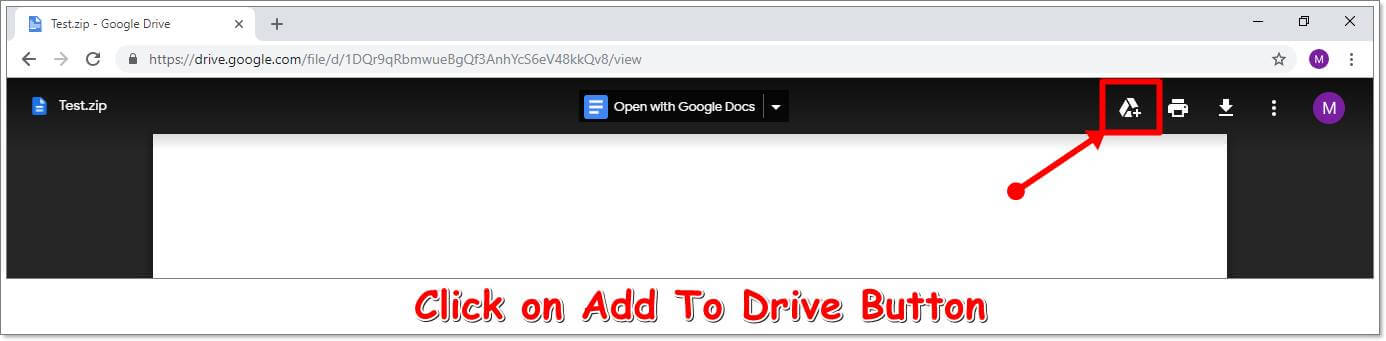
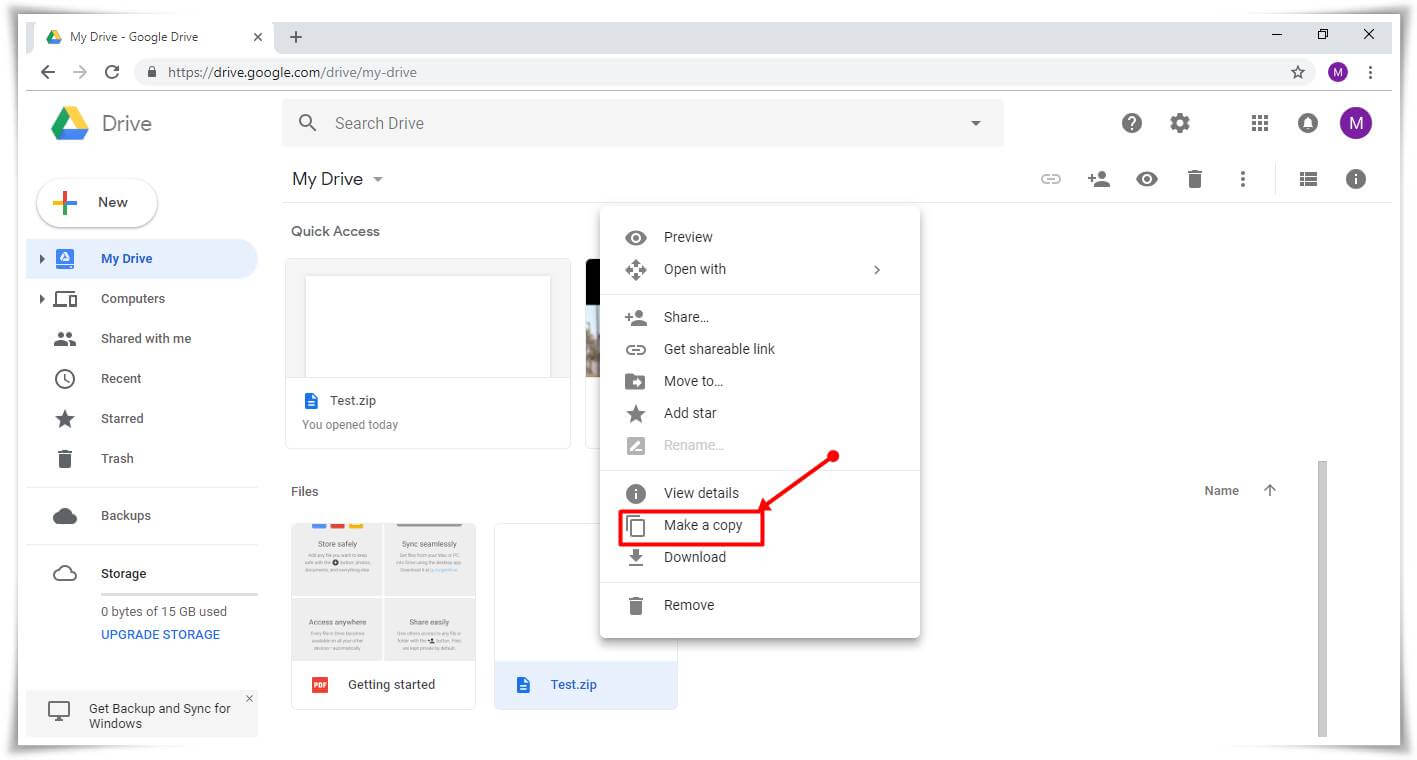
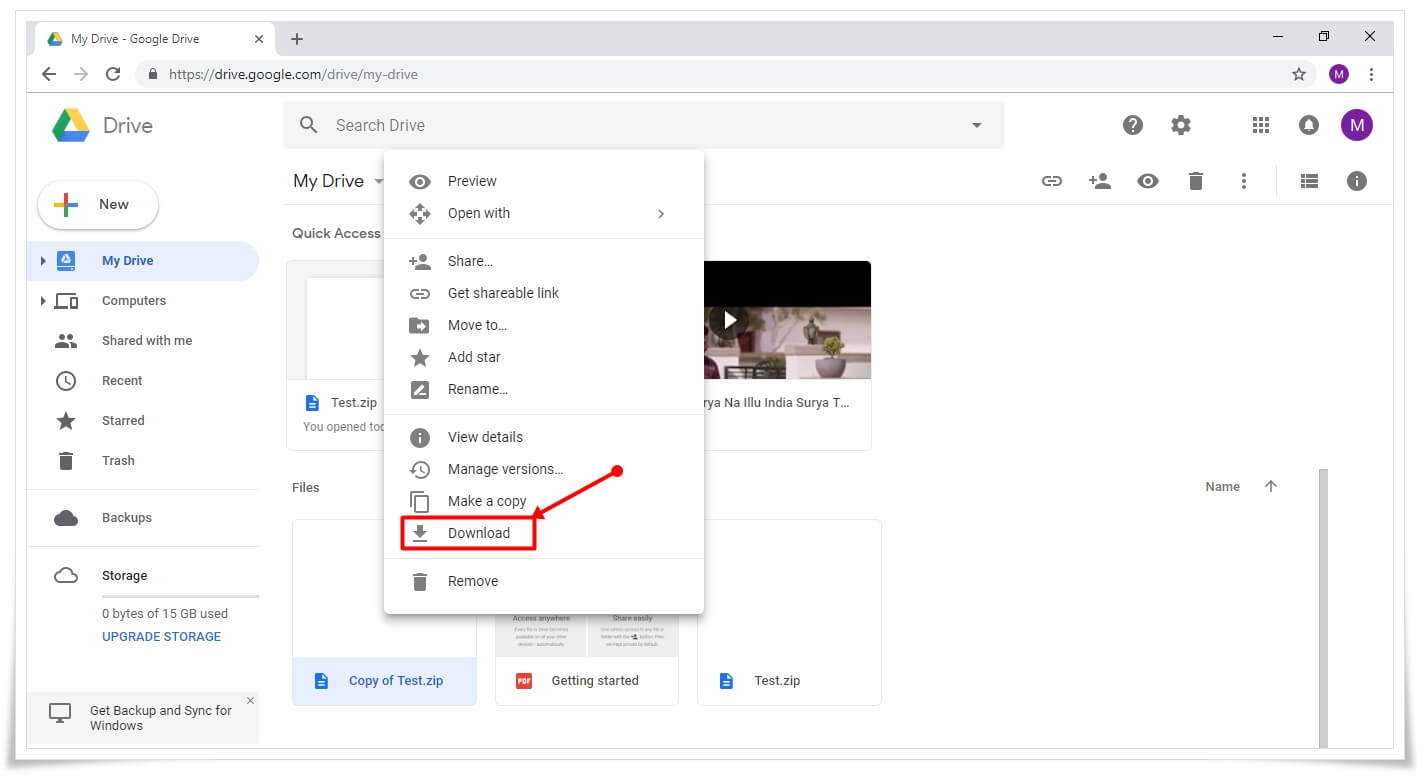


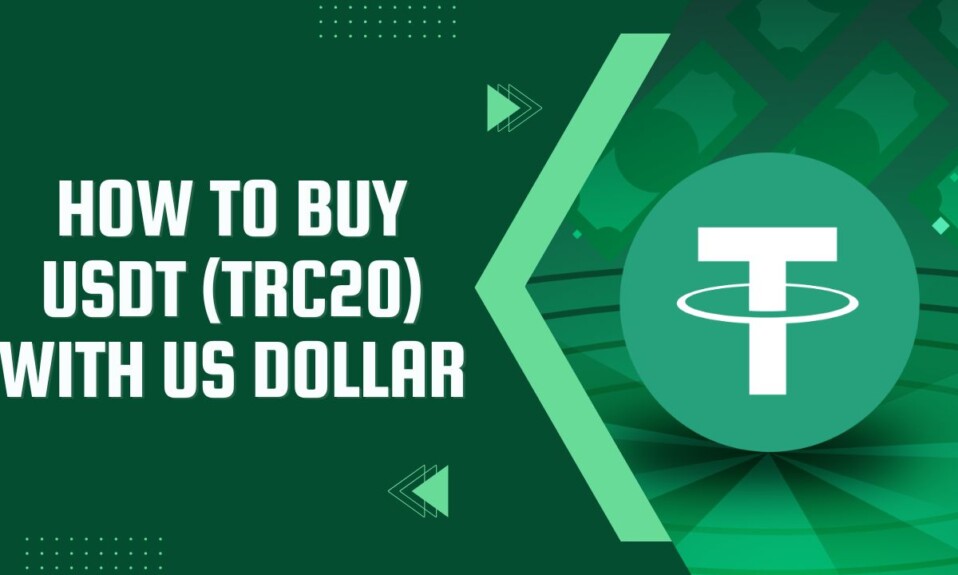

Easy way thanks!
welcome vaibhav.
Works fine, thx!!
Thanks for comment.
thanks very useful
Nice trick its very valuable
thanks for the comment 🙂
Awesome Post
thanks
Really helpful
thanks
what if greater than 15gb?
then you can’t
you would have to download split files equal to or smaller than your available storage space.
so instead of a 36GB file, for example, you could (instead) download three 10GB files and 1 6GB file (one file at a time).
you will have to delete/remove the downloaded file from the Google Drive before attempting to download the next file.
or if you have access to a Google account w/o storage limits, those seem to work w/o storage limitation issues.
Very good
thanks
it works and best trick
thanks.
Works like magic, you’re the best
thank you
Thanks, Bro Nice & helpful article
my pleasure ~
It Worked
yup
Nice trick! Thanks for sharing.
your welcome!
“Download quota exceeded for this file, so you can’t download it at this time.”
Nice trick Workin for me.
keep visiting.
Very nice
thanks @Raja
keep visiting.
Nice Post
thanks bro keep supporting.
Awesome trick.
This is very helpful.
thanks…….